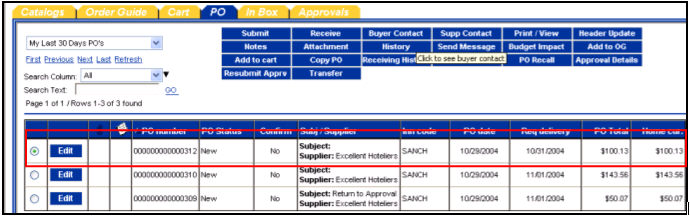Feature Summary
The PO Transfer Feature allows Buyers to Transfer PO’s within the Property, to Regional Users or to HSM Corporate users who have access to the properties’ PO’s by virtue of their security position ID. By transferring a PO, you are changing the ownership of the PO. This becomes important when using the "My" filters on the PO Tab. Originally the PO could be found under "My Last 30 Days PO's" for Buyer A. Once the PO is transferred, it will no longer appear under "My Last 30 Days PO's" for Buyer A; it will now appear under "My Last 30 Days PO's" for Buyer B. The PO can be seen by both buyers using the "All Last 30 Days PO's."
To transfer within the Property, identify the user in the Person ID Lookup by name.
To transfer to a specific Regional Purchasing user, identify that person by name or by Login name. Regional Users’ login names always begin with the 3 letters “HSM” and are followed by a 2-letter region identifier and a 3- digit number. For example “HSMCE102” is a Central Region user or “HSMNE104” is a North East Regional User.
To transfer to Supply Management Headquarters in Beverly Hills, select the User named: “Supply Management” and your PO will be routed for you to the correct Supply Management user to address your issue.
1. Select the PO from the PO tab and click on the Transfer button.

2. Select the User at the Property that you wish to Transfer to.

|
|
3. An Email / InBox Notification goes to the User being Transferred to.

4. The PO shows up on the Transferred To User’s PO Tab.