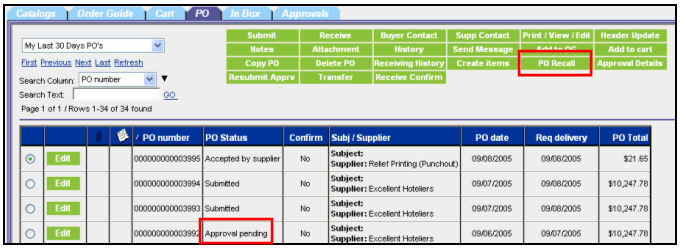
Purpose
It is understood that there are times when a buyer wishes to recall an order due to unforeseen circumstances. Examples may be that an event was canceled or the anticipated number of attendees has significantly increased or decreased, or the buyer simply wants to cancel the order due to product / spec change requirements. The PO Recall feature allows a buyer to recall an order under certain conditions.
Feature Summary
Allows a user to recall a PO from an approver or an adopted supplier only
If Recalled from an Approver, no acceptance is necessary
If Recalled from an adopted supplier, the supplier must accept the recall as part of the recall process
A user may recall a Confirming PO from an approver, only if the status is ‘Approval Pending’
NOTE: This feature does not work with POs for
Suppliers-on-the-Fly (SOTF),
Fax-enabled suppliers (Off-line suppliers)
Punchout suppliers
Storeroom POs
A. RECALL FROM APPROVER
From the PO Tab, select a PO with a status of Approval Pending and click the PO Recall button.
The PO is recalled from the Approver and an email notification is sent to the Approver.
The PO is placed in the Recycle Bin with a status of Recalled.
For the Approver, on the Approvals tab, the PO is moved to the ‘Recalled’ dropdown list.
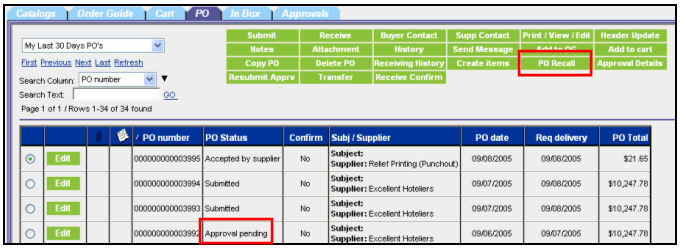
|
|
B. RECALL FROM SUPPLIER
From the buyer’s PO Tab, select a PO with a status of either:
Submitted
Viewed by Supplier
Accepted by Supplier
Click the PO Recall button.
If the PO has a status of Submitted, the PO is Recalled and available in the Buyer’s Recycle Bin. No notification is sent.
If the PO has a status of Viewed by Supplier or Accepted by Supplier, then an email is sent to the Supplier’s email address and/or to their Birch Street Message Inbox (depending on the messaging option selected by the supplier), alerting them that the buyer wishes to recall the PO and asking them to respond to the request accordingly. The supplier is under no obligation to respond to this notification. The buyer can only request a recall once.
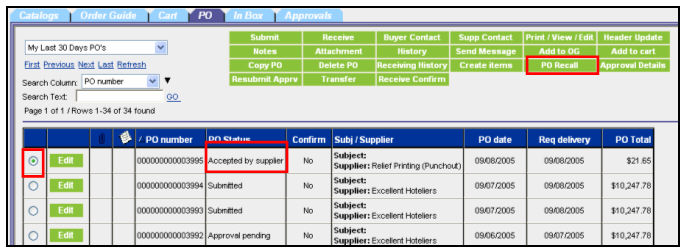
|
|
The Supplier selects the PO from their Supplier PO tab and clicks the Recall Response Button. A pop-up window opens where the Supplier can accept or reject the recall.

If the supplier selects the Reject PO Recall radio button, the supplier must add a note in the notes window and click Submit. An email is sent to the PO Originator’s email address and/or to his Birch Street Message Inbox (depending on the messaging option selected by the buyer) and the note is included in the email and attached to the PO. The PO Status does not change and remains in the same status that the PO was in prior to the buyer attempting to recall the PO.
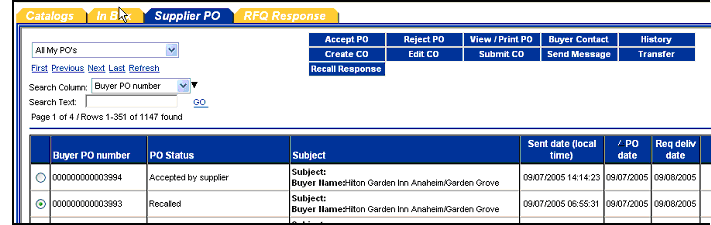
|
|
If the supplier selects the ‘Allow PO Recall’ radio button and clicks the Submit button, the status of the Supplier PO is changed to ‘Recalled’’. An email is sent to the buyer. The Buyer PO’s status is changed to ‘Recalled’ and it is put in the ‘My Recycle Bin PO’s’ dropdown list.
NOTE: If Budgeting is used and the PO Status was ‘Accepted by Supplier’ when the PO was recalled, the charge to the budget is reversed out.
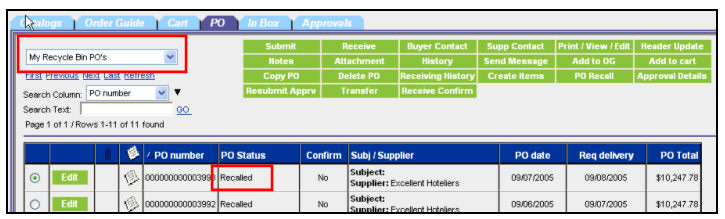
After Recalling the PO the user is free to use the items from the recalled PO to create a new PO. Simply copy the items from the PO in the Recycle Bin to the Cart and create the New PO in the normal manner.