
Log into Birch Street and select the Home Depot Supply link on the Catalogs Tab.

Home Page
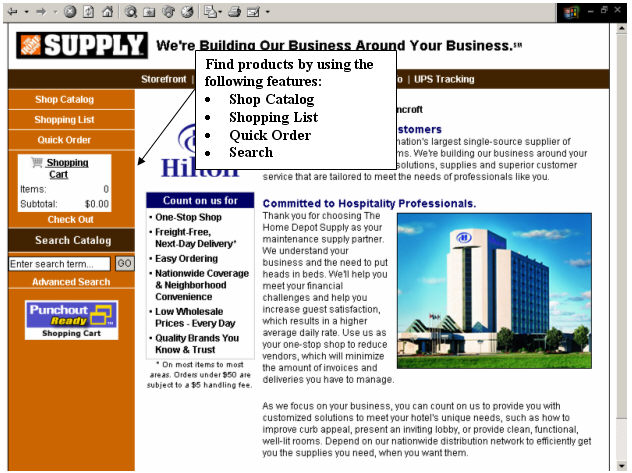
|
|
Finding Products
Products can be searched by utilizing the Browsing, Quick Order, Search, or Shopping List tools.
Browse Catalog

|
|
Browse Catalog
The Full Catalog can be accessed by clicking on the “Shop Catalog” link on the left navigation bar. Products are split into categories for your convenience. Click on the category that contains the products you want to see, and a full list of products will be displayed.
Browse Catalog (cont.)

On this page you can click on any category and drill down until you get to the product you are searching for.
|
|
Browse Catalog (cont.)

Once you have drilled down to the lowest level, you will get to the page where you can add the desired items into your cart. For more information about an item, click on the description to view the Product Detail.
|
|
Search Catalog

Search Catalog
The Full Catalog can be searched by clicking in the search box on the left navigation bar, or by clicking on the “Advanced Search” link. Our search engine uses robust Boolean Search techniques.
|
|
Search Catalog (cont.)

Enter a keyword in the Search box.
Or
Go to the “Advanced Search” box and select the criteria you would like to use to do a more detailed search. Use additional keywords to narrow your search.
|
|
Add To Cart

Add To Cart
On any page where products are displayed, you can add items to the cart. If more than one item displays on a page, you can input quantities for multiple items and add them to the cart with a single click.
|
|
Product Detail

Product Detail
If you would like to see an image, or review a more detailed description of the product, click on the name of the product. You can return to the product list by clicking the “back” button or selecting a Category link above the Product description.
|
|
Quick Order

Quick Order
Click the “Quick Order” link on the left navigation bar.
Quick order is one of the fastest ways to order online. If you already know the part numbers you would like to order, fill in the quick order boxes and click “Add to Cart”.
|
|
Shopping Lists

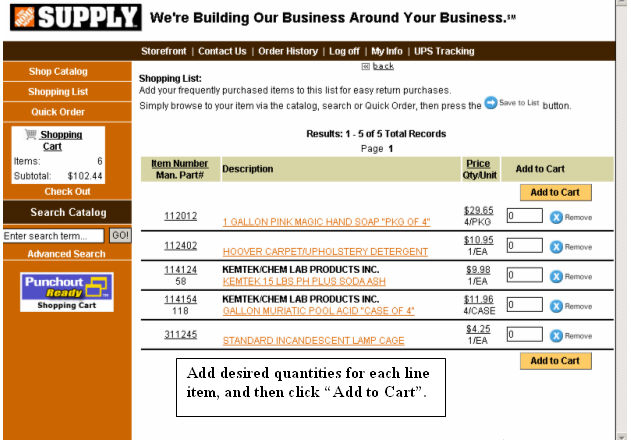
Shopping Lists
Save frequently purchased items to your personal Shopping List for quick reorder. Wherever items are displayed, click on the “Add to List” button to save that item to your list. Next time you shop, click on the “Shopping List” link to go straight to your favorites!
Shopping Lists (cont.)
Once you have all of your frequently purchased items in your Shopping List, you can add products to your cart from this page by putting in the quantity desired, and then clicking the “Add to Cart” button.
|
|
Checkout

Checkout
Te checkout process begins with reviewing items in your cart. Any products that you selected from our catalog will be in your cart. Here, you can modify quantities or remove items from your cart.
If the information is correct, simply click “Checkout” to finalize your order – at this point your cart will be transferred to Birch Street.
The buyer is returned back to Birch Street PO tab and the newly created Purchase Order.
|
|

IMPORTANT - Once the PO has been created in Birch Street, you must “Submit” the order back to Home Depot Supply for the order to be processed by Home Depot Supply. The PO status will change from “New” to “Accepted by Supplier” or “Approval Pending” (only for those hotels using the electronic approval process).
Once Home Depot Supply has successfully received
the submitted order from Birch Street, the PO status will change from
“Submitted” to “Accepted by Supplier”.