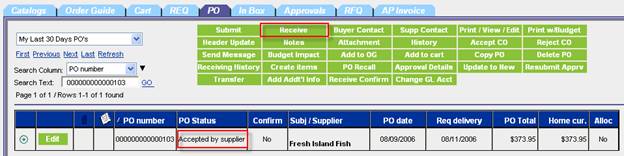
The receiving process matches up the quantity ordered, the quantity received and the quantity invoiced by the supplier. Only POs that have a status of Accepted by supplier are available for receiving. If using the budgeting feature, the budget will be updated to reflect what was really received and at what price.
From the PO tab, select the PO that has been Accepted by supplier.
Click Receive to open the Receiving Screen. The record will load automatically.
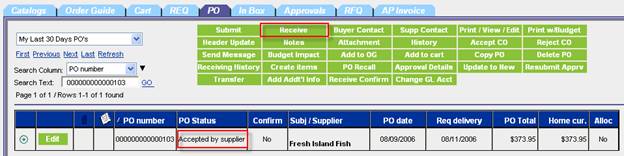
Note: The Receiving Screen can also be accessed from the Main Menu under Procurement.
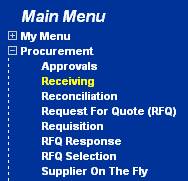
There are several options for receiving:
Cancel PO This feature is used after the supplier has accepted the PO, but then the goods will not be shipped for some reason. No items are received. Budget amounts are reversed.
Receive All All items are received in one shipment.
Partial Receipt Receiving of goods can be made in more than one shipment and included on separate supplier invoices. As many receipts as needed can be entered.
Cancel Remaining Some of the goods are received previously, but the remaining items will never be received so they are cancelled.
Partial Receipt/Cancel Remaining Some of the goods is received, but the remaining items will never be received so they are cancelled at the same time.
Select a receiving record that has the status of Accepted by Supplier or Fax/Email Accepted.
On the PO Header – Receiving tab, enter a Received date and add a Cancel reason code from the select window.
Note: The default Invoice discount amount and Invoice freight amount entry has no effect if changed when doing Cancel PO.
Click Cancel PO. There is not automatic email notification sent to the supplier. The buyer must contact the supplier directly.
Status is updated to Buyer cancelled. Budget records are reversed completely.
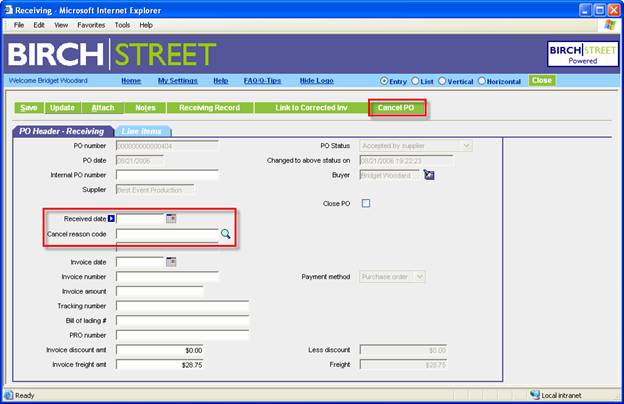
Important Note: The Invoice discount amount and Invoice freight amount are defaulted from the original PO or last saved receiving record. Ensure these fields are updated for each receipt.
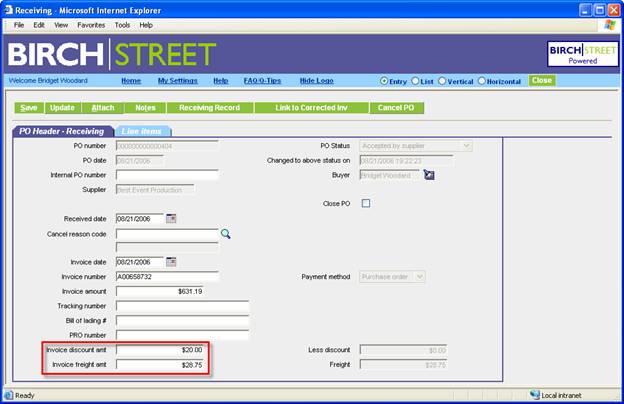
Enter all general information on the PO Header – Receiving tab. Invoice information refers to the Supplier’s invoice. Update any discount or freight from the Supplier’s invoice.
Click Line Items to go to the detail tab.
Check Receive/Accept All checkbox
In Column Heading – all detail rows will become checked
On Detail Row - check only the individual rows where that entire item is received. Do not check the Receive/Accept All in the column header.
This will automatically populate Accepted Quantity and Invoiced price as it was originally entered on the PO. You can see the detail by clicking Edit.
Change the Invoice tax amount per detail row as needed. If using taxing authorities, the tax will use the same percentage(s) as is used in the original PO.
Click Save to simply save the record for further editing or click Update to create the receiving record. Status is updated to Receiving Complete if all rows were selected, or Partially received if not all rows were selected.
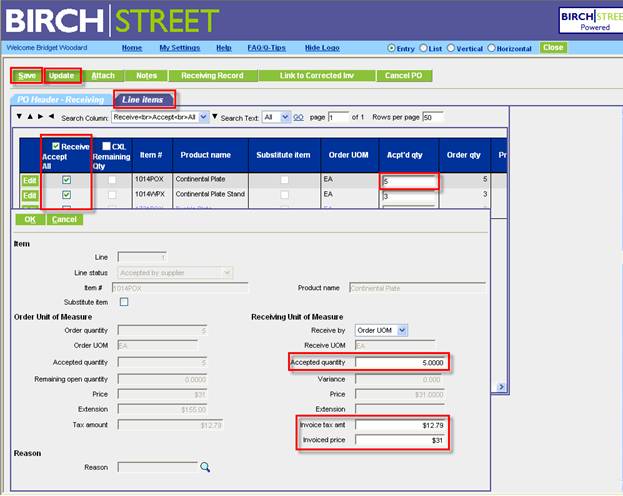
Important Note: If you have partially received an item already, no not use the Receive All feature with any subsequent receipts. If you do, the entire tax amount will be incorrectly applied for the second receipt. Instead, manually enter the Accepted quantity and Invoice price in the upper grid or click Edit to enter the same information and the tax will be correctly applied.
First Partial Shipment
Record a receipt for each shipment received on a PO. Enter the information relating to this shipment. Update any discount or freight from the Supplier’s invoice.
Click Line Items to go to the detail tab.
Enter the partial shipment quantity in the Acpt’d qty field in the upper grid. The Invoiced price will default. Change the price if needed.
Note: Do not click on the Receive Accept All checkbox or the Cancel Remaining Qty checkbox.
You can see the detail by clicking Edit.
Click Save to simply save the record for further editing or click Update to create the receiving record. Status is updated to Partially Received.
Second Partial Shipment
Record a receipt for additional shipments in the same manner.
When all items are fully received, the status is updated to Receiving Complete.
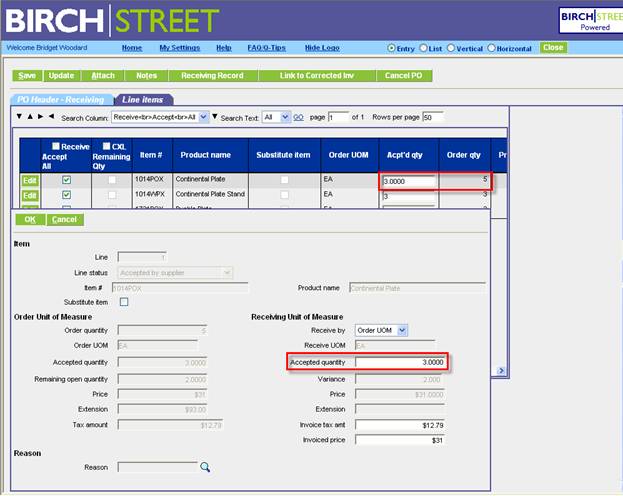
Receive shipment(s) in the normal manner. In a new receiving record, if there is a quantity remaining and it will not be received, than use the Cancel Remaining feature.
Enter all general information on the PO Header – Receiving tab. Invoice information refers to the Supplier’s invoice.
Click Line Items to go to the detail tab.
Click Cancel Remaining Qty checkbox
In Column heading - checks all rows
On Detail Row - check only the individual rows where the remaining items are cancelled
You can see the detail by clicking Edit.
Click Save to simply save the record for further editing or click Update to create the receiving record. Status is updated to Receiving Complete when all rows have been accounted for.
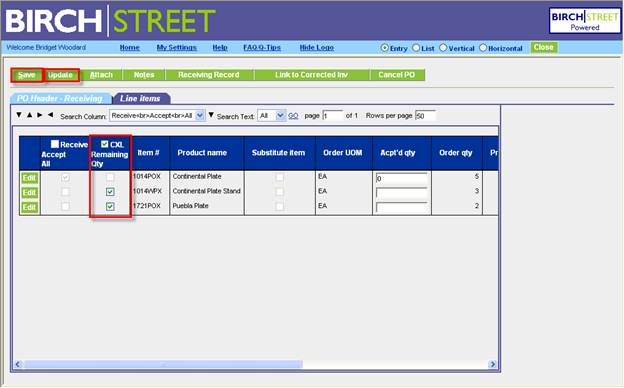
Enter all general information on the PO Header – Receiving tab. Invoice information refers to the Supplier’s invoice.
Click Line Items to go to the detail tab.
Enter the quantity received in the upper grid on a specific row.
Click Cancel Remaining Qty checkbox on the same row.
Click Edit to make additional modifications.
Click Save to simply save the record for further editing or click Update to create the receiving record. Status is updated to Receiving Complete when all rows have been accounted for.
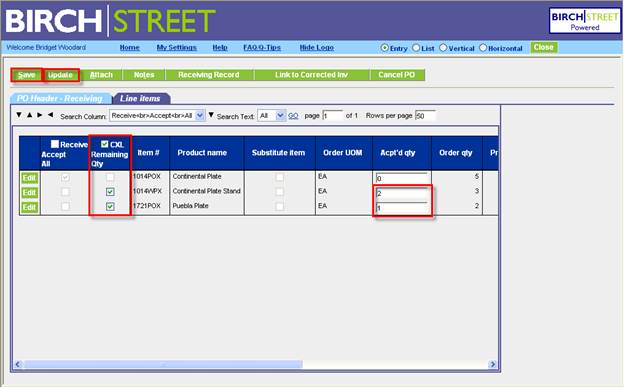
Suppliers may have to substitute a like item in order to fulfill the PO with the agreement of the buyer.
Click Edit on the row to receive a substitute item.
Check the box Substitute item. This will reveal additional substitute item fields.
Enter the Substitute item #, Item name, Item price.
Enter the Accepted quantity, Invoiced quantity, Invoice tax amount and Invoiced price.
Click OK to save the row. Click Save to save the record or Update if entry is completed.

During the receiving process, budget adjustments are made to account for any differences in:
Received date
Invoice discount amount
Invoice freight amount
Accepted quantity
Invoiced quantity
Invoiced tax amount
Invoiced price.
Even if there are no differences, budget adjustment records are made that equal one another.
Received Date The budget is decremented when the supplier accepts the PO or when the PO is sent by email of fax. The decremented period is based on the Required delivery date. During receiving, it may be that the goods are not received in the same period as the required delivery date. In this case, the budget monies will be restored to the original period and decremented in the period in which the goods were actually received, the Received date on the PO Header – Receiving tab.
Invoice discount Amount The budget is adjusted by the Invoice discount amount that is currently on the record either from the original PO or the last receiving record.
Important: This field should be updated for each receipt.
Invoice freight Amount The budget is adjusted by the Invoice freight amount that is currently on the record either from the original PO or the last receiving record.
Important: This field should be updated for each receipt.
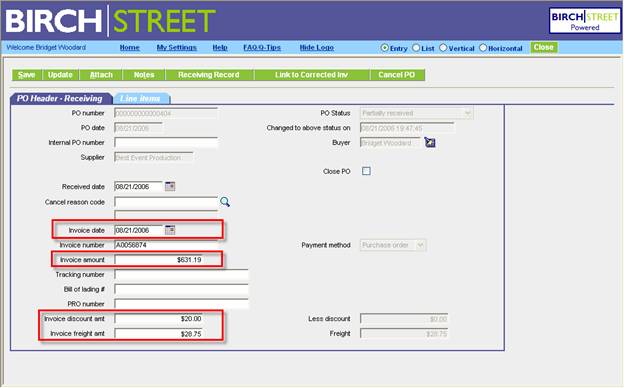
You have the option of receiving in either the Order UOM or Price UOM.
Accepted Quantity Enter the actual accepted quantity.
If the quantity received is less than original PO, it assumes this is a partial shipment and this item gets a status of Partially received.
If the quantity received is more than original PO, the variance is noted and this item gets a status of Receiving complete.
(Supplier’s) Invoiced quantity Enter the invoiced quantity as found on the supplier’s invoice. Budget adjustments will use the Accepted quantity unless the Invoice quantity is entered, then it is used instead.
(Supplier’s) Invoice tax amount Enter the tax amount as found on the supplier’s invoice. Budget adjustments will use this tax amount instead of the original tax amount.
(Supplier’s) Invoiced price Enter the price as found on the supplier’s invoice. Budget adjustments will use this price, creating a variance.
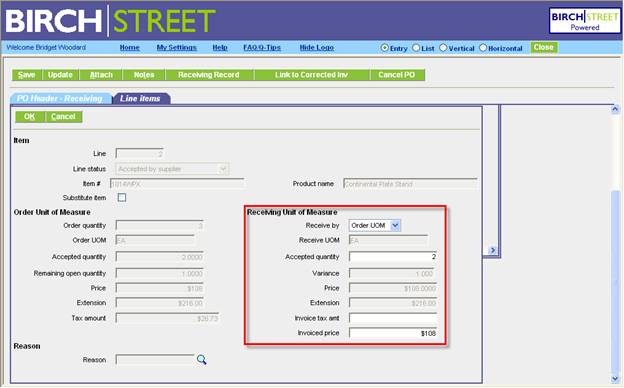
Click Receiving Record to display the Receiving information for the last receipt generated. Once a new record has been generated, previous records are no longer available.
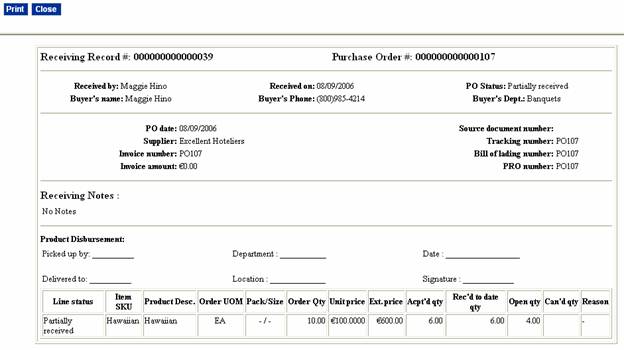
If substitute items are received, they will be displayed with an * (asterisk).
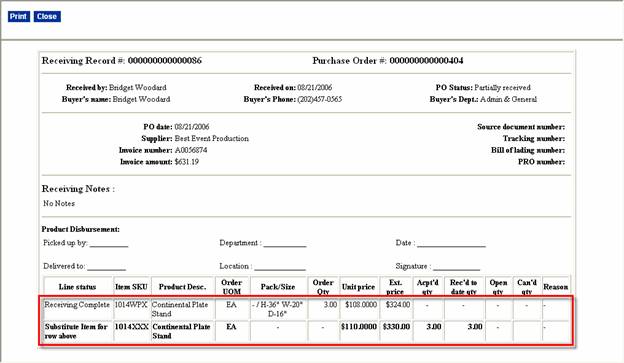
Click Link to Corrected Invoice to open the Reconciliation Screen. The receiving record will automatically load or select another record from the navigation list. From this screen you can make any final adjustments to match the supplier’s invoice to the receiving record.
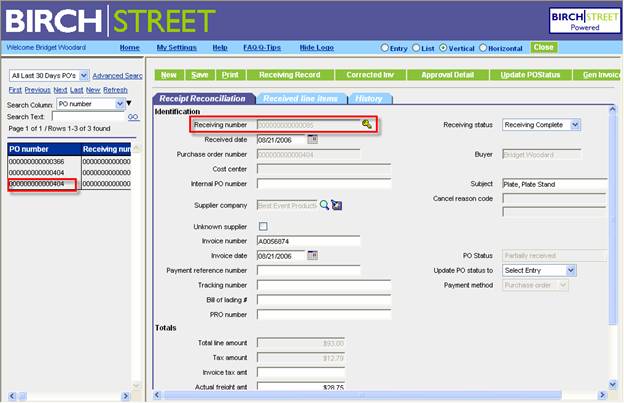
When integrated with the Inventory feature, the receiving process updates the item’s On-Hand Quantity, On-Order Quantity and the last Inventory Cost Amount.
If substitute items are included, they will be added to the storeroom’s order guide.